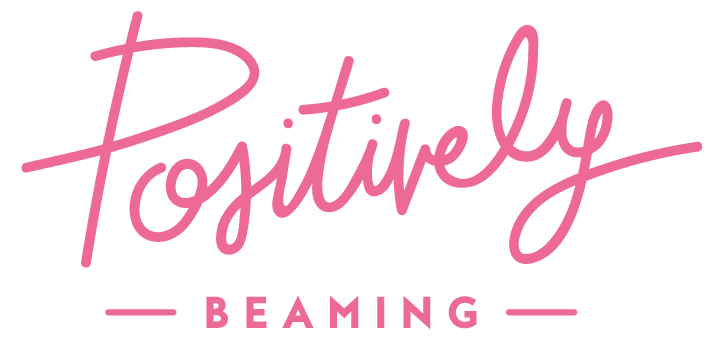SEASON 3 EPISODE 14
Productivity Hacks Part 2: Using To Do Lists, Trello & Microsoft To Do with Jenny Cole
Productivity isn't about doing more—it's about doing what matters most with the limited time and energy we have. As school leadership becomes increasingly complex, with endless demands competing for our attention, finding ways to work smarter becomes essential to our effectiveness and wellbeing. Join me as I continue on from the previous episode with Part 2 in this special productivity series!
------
Digital overwhelm is a real challenge for school leaders. The constant stream of tasks, emails, and projects can leave even the most organized administrator feeling underwater. But what if the solution isn't working harder or longer, but instead leveraging the right digital tools?
Microsoft To-Do emerges as an unsung hero for educational leaders. Unlike scattered notes or overloaded calendars, it provides a synchronized task management system accessible from both computer and phone. The ability to categorize tasks, set notifications, and even assign responsibilities to team members transforms individual productivity into collaborative efficiency. When that satisfying "done" sound plays after completing a task, it's not just administrative work—it's progress you can track.
For complex projects that can't be managed with simple to-do lists, Kanban planning tools like Microsoft Planner or Trello create visual workflows that transform chaos into clarity. Whether tracking student assessments, coordinating school events, or managing enrollment processes, these boards allow everyone to see exactly where things stand without endless update meetings. Templates and automations eliminate repetitive work, while proper channel selection (knowing when to use email versus Teams) prevents communication overload.
The most valuable insight might be the simplest: manage your energy before managing your time. Identify when you think best, block that time for deep work, and establish clear boundaries around your calendar. Consider whether skilled administrative support might accomplish in five contracted hours what takes your leadership team days to manage themselves. By working smarter with the digital tools already at your disposal, you can reclaim your focus for what truly matters—educational leadership that makes a difference.
Episode Links
> Microsoft To-Do, Microsoft Planner, CoPilot and Microsoft Teams
> Trello
> Also mentioned: Asana, Monday, ChatGPT
Jenny Cole:
Let me talk about one of the tools that is in Microsoft that I particularly love, and it is Microsoft To-Do. It's an app like To-Do List and I have it on both my laptop and also my phone. You know many of you tend to open up notes and put things in notes. Some of you still carry around a notebook, which is absolutely fine. I think it's really hard to get out of that habit of a notebook. What I like about To- Do is that you can have one single list. If you like, you can have divided lists. So if you're a teaching administrator, you might have a leadership list, you might have a teaching list, but you've got lists for things as diverse as invoices I need to write, people I need to ring, people I need to email. So you can set up multiple to-do lists and each of those items can have a notification. It can have a due date, and you can also, if you're fortunate enough to have other people in your team, you can assign things to do to other people. So if you're a leadership team with three or four or five or 10 people, when you're admin meeting and there are actions, the person taking the minutes can put it straight into to-do and assign it to other people. So, as long as you're all linked up inside Microsoft, really easy to use to do. But why do I use it rather than a pretty standard to-do list? And apart from the fact that you can sign it to other people, and that is because I can see my list on my phone as I'm walking around and I can add to it, I don't need to be by my computer. But when I am by my computer my to-do list can sit on the right-hand side or wherever you choose to put it. It shows my day and it'll show a list of things that are due for you that day and they are the things that you probably should be doing in your deep thinking work. So Microsoft To-Do really useful and I encourage that you have explore. It is the simplest piece of technology that you will ever use. You can type into it on your phone and when you tick it as done, it makes a fabulous noise and it comes out of your calendar or at least shows as done on your calendar. So instead of putting tasks into your calendar, which you can do so if you set aside time to do some tasks, you might actually write those tasks in as an appointment in your calendar, that's absolutely fine, but that sometimes can get a bit clunky. So instead, the to-do list means that your calendar and your list of what needs to be done is synced, but we're not clouding up the calendar itself and we're not necessarily having to color code various things. Nice and easy, right.
Jenny Cole:
Let's talk about some ways that you can manage tasks that aren't just one and done so on your to-do list, they're pretty simple; Ring that person, write that email, follow up about that child's medication. But then also on your to-do list it will say finish the scope and sequence for the literacy plan. And that's not a single task that you can just tick and be done. So that's where we use something that the techies call a KAN-BAN planner. So KAN starts with K. K-A-N-B-A-N Planner. There is one within Microsoft Suite called Planner. Strangely enough, it doesn't have a lot of the bells and whistles of the commercial products, but it is perfectly usable.
Jenny Cole:
I use one called Trello. I've been using it probably for 10 years and recently my fabulous assistant, Clare, has showed me how to use it properly. But there are also Asana and various other ones. One's called Monday. I think I'd use the one that you've already paid for or get a free version of Trello, which is really quite robust.
Jenny Cole:
But what is Kanban for? Kanban is for when you or a group of you are working on a project and you want to know where everybody is up to. This is often really useful in schools and in teams, where lots of you are doing parts of the project and sometimes the resident that you meet is to work out who's got up to where. I'm going to share with you how I use it and hopefully you can think of some ways that you can use it in your school. So a Kanban is a series of cards and the cards can be arranged in lists and the cards are all the individual parts of a project, and I tend to use lists for timelines and progress, but lists can be used for a whole variety of other things.
Jenny Cole:
I want you to imagine that every time a school or a client emails me asking me would I be interested in doing particular kinds of work, I write those words. This is done on my computer, but I want you to imagine it. They get written on an index card, so I actually email it to Trello. But let's imagine that it goes on a card and they all go in a list and when I have responded to Joan's school, I move it over to responded to another list. And then when I have written a quote, I move Joan's school over to quote written and sent. When the school comes back to me with an answer about whether or not they like my price and we've agreed on dates, we move it across to quote accepted. Then I've got some other columns around whether or not I need to do some planning, whether or not I need to book accommodation and transport, whether or not I need to create resources and any other follow-up. So the card keeps moving across the column until the project is finished, it's been invoiced for and it's no longer active.
Jenny Cole:
So I want you to imagine that if you're the learning support team and you've got a whole bunch of kids that need assessments, that need possible reports from site and therapists for funding, and you may be able to just make a card for each of those students and with some checklists within the card so some pretty standardized checklists date of birth, date of last assessment, current classroom, all sorts of things you can put all of this stuff inside the cards. The cards can be as big or as little as you like and you can copy those checklists into all of the other cards so that you're not rewriting and repeating things. And as that information comes in for those children, you tick them off and moves them across lists. It just means that if a principal wanted to look in to see what was happening with that student or with that task, they could look into the learning support board, they could search for the child's name, they could go into their card and see where they are up to. This is not necessarily where we store all the information about that student. That's obviously going to be somewhere else, but this is just where are we up to and what do we need to finish off. This stops you having to keep all of that information in your head. There's just so much to do.
Jenny Cole:
You could make a Trello board or a planner board in Microsoft for the 50th birthday celebration where there are all those things going on. You can label them, you can assign them to people, each card can have its own person responsible, you can put alarms in there and all of those things. So when you are managing big events, big projects, timelines, the school Christmas concert, the sports carnival, any of those things that require lots of potentially people into having input but particular components that need to be done by a particular time. That is when a Kanban chart using Microsoft Planner or Trello is absolutely what you might need to do. What I love about Trello, but also within Microsoft Outlook as well, is the ability to create rules and automations Humanly possible.
Jenny Cole:
If a task is repeated for many students or over many years, things are done again and again and again. Those systems and processes should become automations, flowcharts, checklists that can be duplicated. So within my Trello I will often have a templated card. So, using that LSC, the learning support example, there would be student templates with all the checklists within them. I just copy them for each child and add the child's name and off we go. There would also be some other templates for frequently used checklists, frequently used descriptions, but also for instructions. So we've got whole cards where I give my assistant instructions for how things have to be done. So again, if you've got multiple people at your front desk who might do, for example, you might have an enrolment process inside a Kanban chart. That's not where you do the enrolment, but when you get held up because you're waiting for something, other people can go in and see what still needs to be done, but inside there there are instructions for how particular elements of the enrolment are to be done.
Jenny Cole:
There's a whole bunch of ways that you can automate those things that happen frequently. If you frequently send the same kind of email to parents or to staff, you can have a kind of database for want of a better word of text that you commonly use that you can copy and paste. You can also leverage AI. I'm going to make a whole new podcast and possibly some training on how school leaders can use artificial intelligence to make their job a little bit easier, but there are various tools that you're possibly already using that you need to think, Is there an easier way to do this? I'm wondering if AI could help.
Jenny Cole:
Either ChatGPT, but also built into all Microsoft school-based subscriptions is Copilot. So use Copilot. One of the things that Copilot can do is help you prioritize your emails. Now, I don't use it. I don't know how to use it, but I do have friends who do so. Maybe just spend 15 minutes investigating how Copilot can help you streamline your emails.
Jenny Cole:
Now let's just talk about emails for a second. One of the reasons we're drowning is there are so many emails, and the only thing I'm going to say about emails today is you need to choose the right tool for the right time, and emails are not how we collaborate. So if there are a whole lot of you that are getting the email and or there are lots of backwards and forwardsing and replying to you are using the wrong tools. That is where Microsoft Teams or other similar tools, depending on your system, that's where we use that. So if we're having a discussion, an asynchronous discussion, email is not the tool for that. Practice using other tools, such as Microsoft Teams, where you have channels where particular discussions take place, you will often get a notification via your email, and that's fine. But you can easily use rules to take those notifications out of your inbox and put them into a folder that you can go back to at a time that suits you. So do not use your emails as backwards and forwards communication. That's what the telephone's for. That's what walking is for. That is if you can't get to someone straight away, that is what a tool like Microsoft Teams is for. One of the reasons I'm not going to talk to you about emails is that we all have very different preferences.
Jenny Cole:
Some of us are inbox zero, so in their main inbox they will have zero, and that is because they will have created a whole bunch of folders and they use rules to divert particular emails from particular people or with particular subjects in the heading. They create a rule If an email comes in from Jenny Cole, it gets put into the positively beaming folder. If something comes in from the learning support coordinator, it goes into the LSC folder. Some people have folders for each person or each task. I admire that wholeheartedly.
Jenny Cole:
However, I have no object permanence. If I cannot see something, it doesn't exist. So if I put it in a folder, it's gone, and it's gone forever and I forget about it. Instead, I need ways to make things more obvious. So I will flag, but I will also add things to my to-do list with notifications. And again, I do like to be able to see my emails on my phone. But I have very much more control over my day-to-day working life than most of you. So for many of you, emails stay on your computer and you schedule time in your diary.
Jenny Cole:
Now, when we talked about managing your boundaries, emails can push your boundaries. So decide when you are going to check your emails. Maybe it's first thing in the morning and after lunch and before you go home and set aside a very short amount of time, do those tasks that can be done in less than five minutes and then schedule the others, your to-do list, come back to them. There is almost nothing that won't wait. So if it can be done really quickly and immediately, do it. Then, if not, send it to a Trello board, Planner board, or send it to your to-do list and it will be there to work through and that way you can chunk tasks that are similar together. So if you've got a lot of parent phone calls, you might want to make them all at once. If you've got a whole lot of reports maybe you're doing a merit selection process and you've got a whole lot of referee reports to do you can do them all in one chunk of your deep thinking time.
Jenny Cole:
As I said, I plan to put together some training where you can see what some of this looks like, because I'm pretty sure my explanation of Trello and Planner were a little bit woo for many of you. But just be aware that we can use technology to its advantage, and it doesn't have to be difficult and we don't have to learn new things. Well, we do need to learn new things. They are not radically different and they are contained within the programs that we already have and we've just got to get better at them. So you, your leadership team, the support staff encourage them to become very good, if at nothing else managing calendars, sharing calendars, being able to see other people's calendars, being able to color code or synchronize calendars, and you'll probably have someone on your team who's got a real skill and talent and desire to do that and so give them a little bit of time each week to do a bit of calendar management for you and for the whole team.
Jenny Cole:
That would be ideal, and that is what my fabulous Clare does for me. Some of you may have heard from her already. I call her my calendar wrangler, because I run my entire life around appointments, so coaching appointments, and I have to be places to run workshops, and because I'm not very good at it and I've become so much better, I still need someone to look over it and make sure that I am going to be in the right place at the right time and that I have what I need when I get there. And honestly, I reckon all schools could afford somebody for five hours a week to do that for the leadership team. Because the other way that I think that we are very bad at managing our time in schools is that we take people out of classrooms, people whose main skills are teaching and learning, and we give them other jobs to do, whereas there are people out there in this world whose actual job and passion is to manage diaries and to look at productivity, and they can do in five hours of contract time what it would possibly take somebody else in a school a whole day or even a whole week to do.
Jenny Cole:
So start with managing your energy. Where do I have the most energy? Where can I set aside some time? And then your calendar is your friend. Set boundaries, decide when you're going to arrive and when you're going to leave, and decide when your deep thinking time is. And then, during those times, make sure that you are making the best use of the technology that is already out there. And if those tips don't work for you, I've been collecting 50 million. I can procrastinate about time management tools and waste as much time as more time than you can imagine just investigating things. So if you've got a particular issue with productivity or time, shoot me an email and I'll see if I can help. Take care.
Click on the link above to collapse this text.